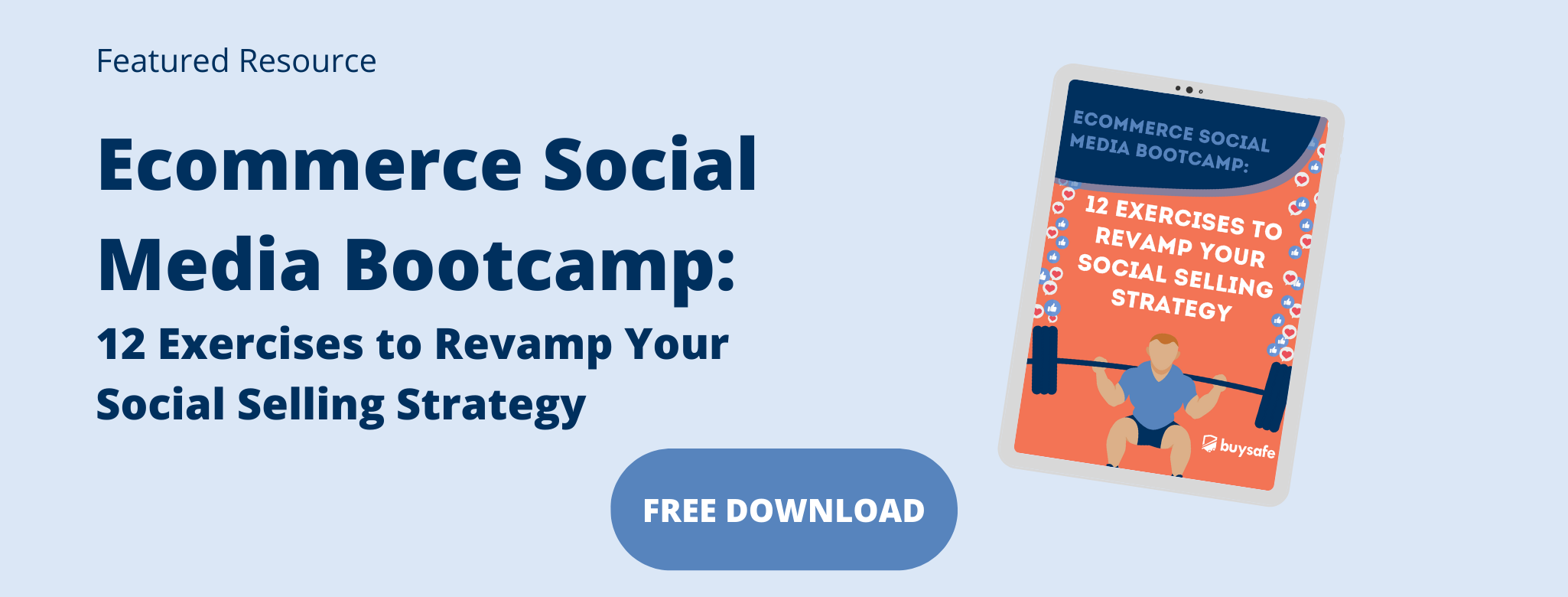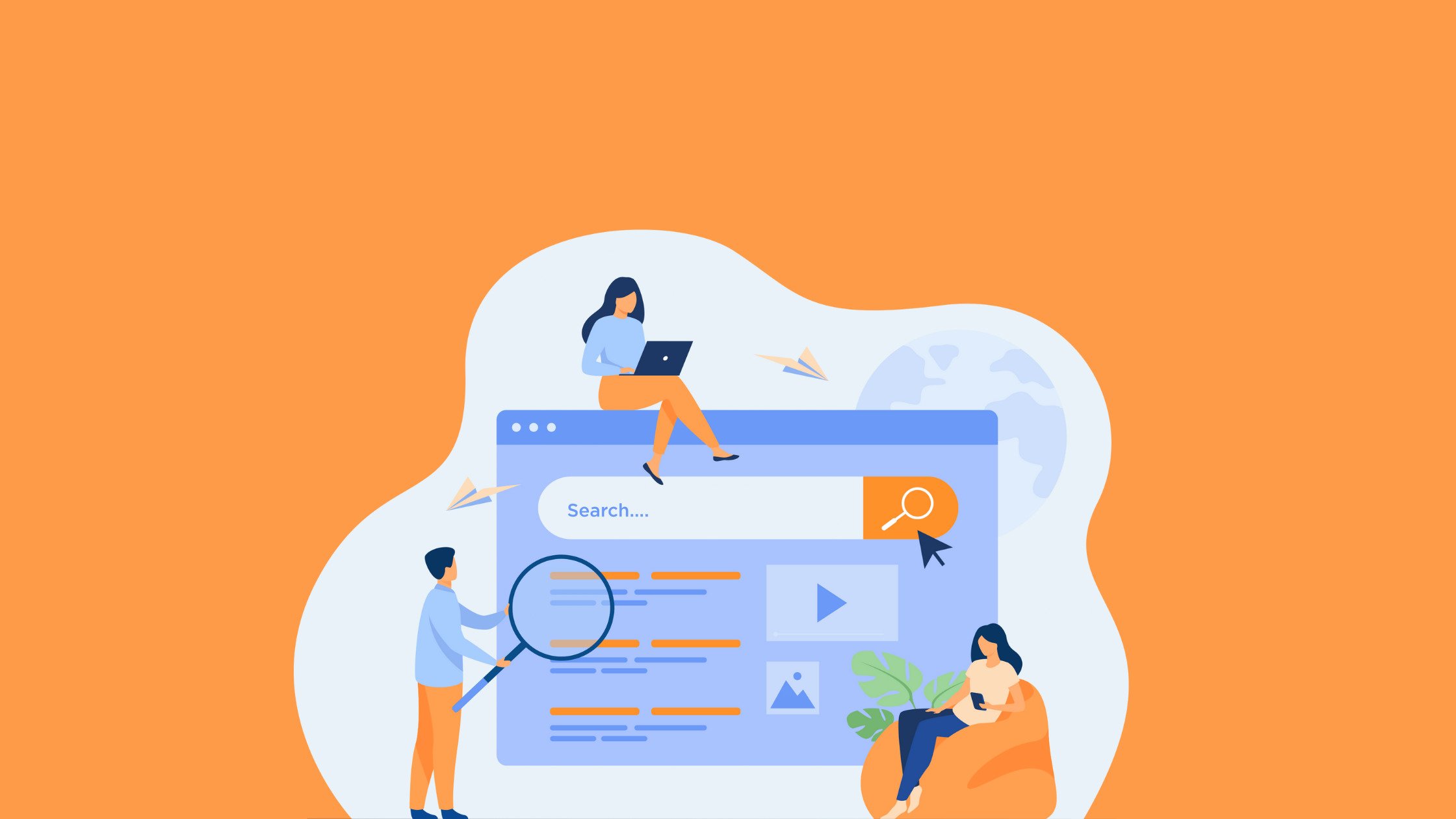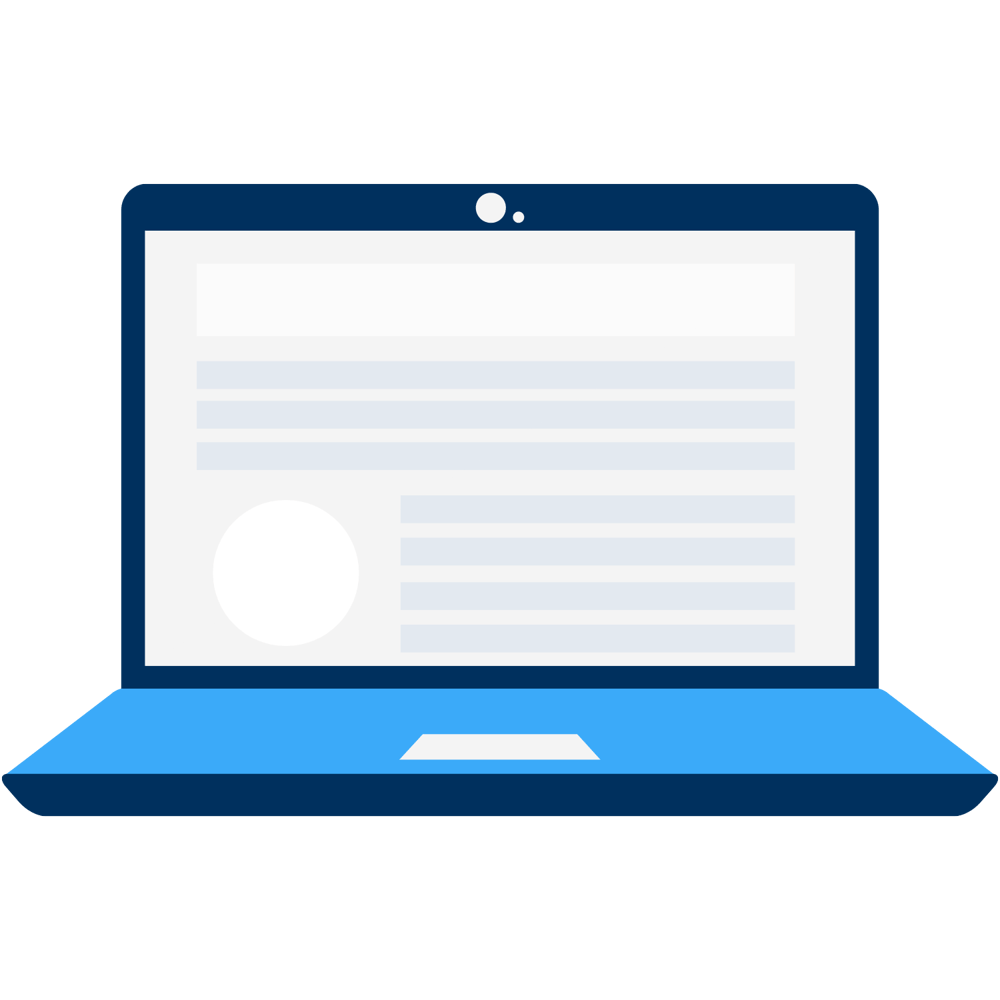
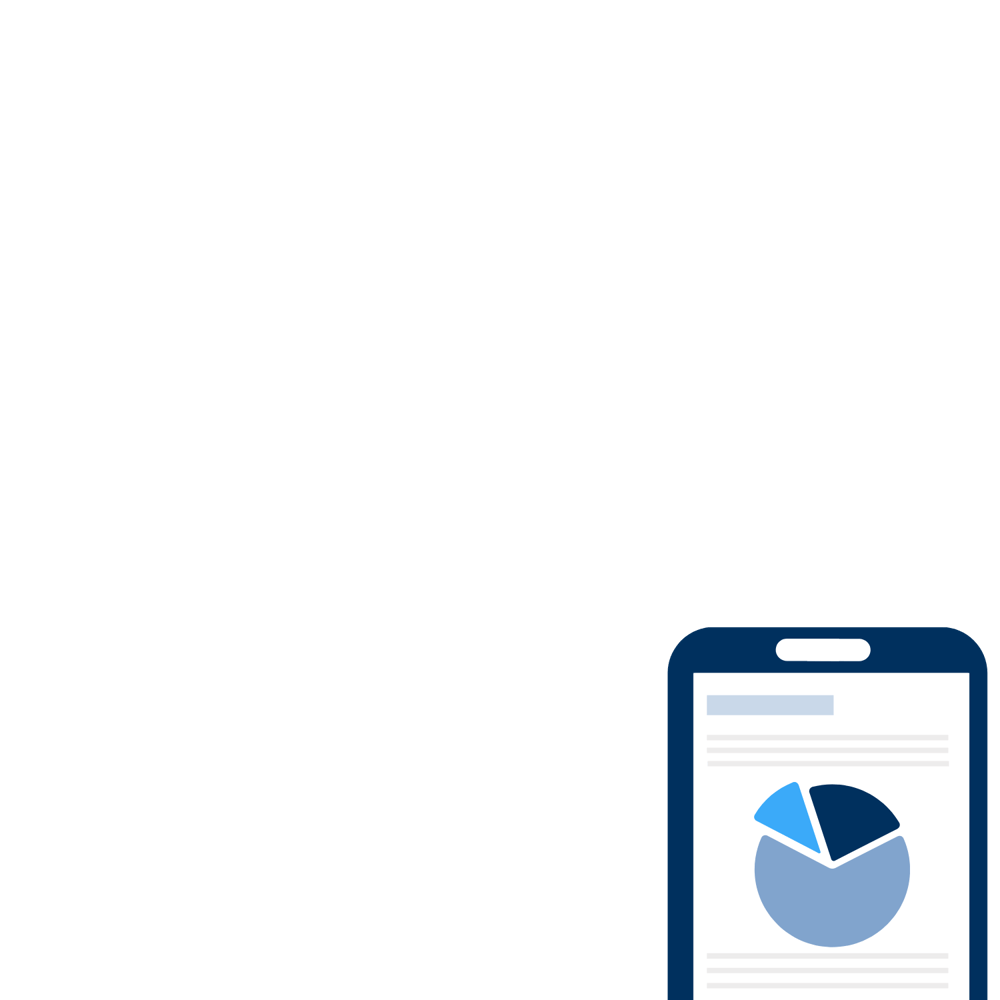
For the latest on ecommerce tips and best practices.
The Basics of Ecommerce Social Media for Social Selling Success
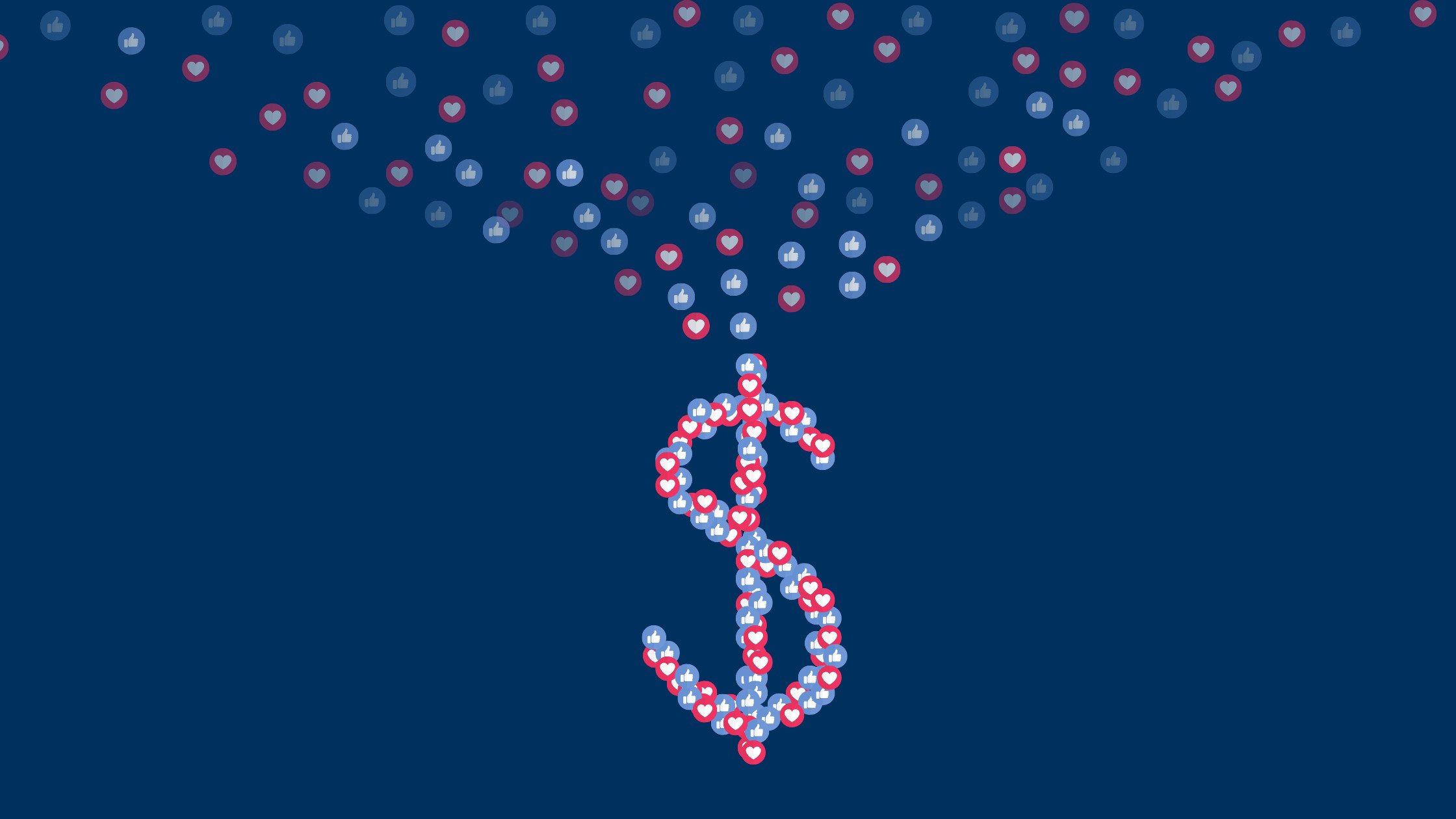
Your social channels need to be optimized for your ecommerce business. Why? Because shoppers are on social media.
Blazon reports that 70% of consumers search for products they need to buy on Instagram and Facebook.
There are two ways to utilize social media channels to contribute to your overall revenue goals - social selling and social commerce.
They may sound similar, but they differ slightly in their contribution to sales.
Social selling is the act of building brand awareness, cultivating relationships and nurturing prospects utilizing your social channels while social commerce is the act of selling products directly on social media.
We'll go over the basic set-up of your social platforms so they are optimized to generate revenue for your business.
Free Download: Ecommerce Social Media Bootcamp

The Ecommerce Basics for your Facebook Page
Review your Facebook page to make sure you have the basics down.
Add a Striking Cover Image
- Add a striking cover image that speaks to your target audience and product offering
- Try to keep it visual, with little to no text in the image
- Remember, part of the image will be covered up by your profile photo, so try not to crowd that area
- Checkout Canva's 50 creative Facebook covers to inspire you
- Don't forget to update your cover image for holidays and special promotions
Edit your Page Button
- Click edit button to the right of your profile photo and page name
- Update your page button and select Shop Now (at the bottom of the list)
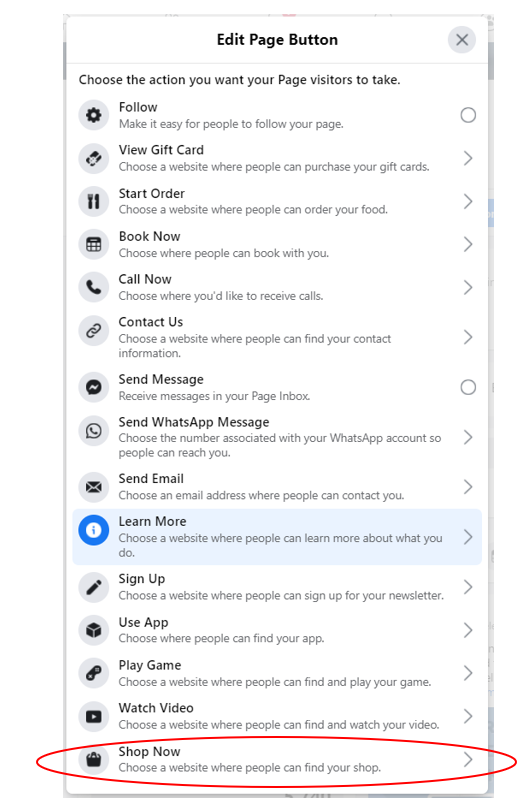
- Enter your URL so user's can easily access your shop
Post from a Page not a Profile
- Make sure your Facebook page is a Facebook Business page, not a personal profile
- You can create a page for a business from a profile here
- Your profile's followers friends and friend requests will get notified that you've created a page
- You can choose profile followers to follow your new page instead of your profile
Turn on Messaging
- Turn on messaging to connect directly with shoppers
- Go to Settings > Messages and click Edit
- Click the check box to turn on messaging, now people on Facebook can contact you directly
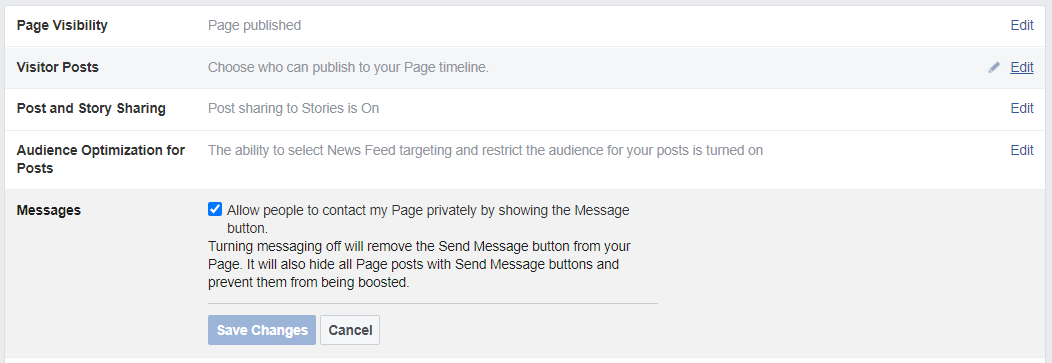
- Make sure you have notifications turned on and someone designated to respond to requests in a timely manner
- Facebook displays an average response time publicly on your page
 The Basics of Ecommerce for your Instagram Page
The Basics of Ecommerce for your Instagram Page
Let's go over your Instagram page to get the basics set up.
Post from a Business Account
- Make sure your account is a Business Account
- Go to Settings > Account
- If it says Switch to Professional Account, click that
- If it says Switch to Personal Account, it is already a business account
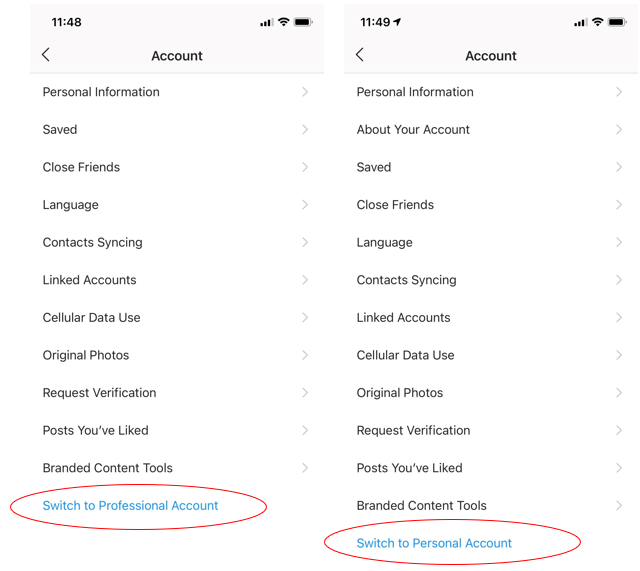
Go Public
- Make sure your account is public so anyone can see your photos
- Go to Edit Profile > Privacy and don’t toggle the Private Account box
Allow Users to Share on Stories
- Allow Story Sharing
- Go to Edit Profile > Privacy and toggle the Allow Resharing to Stories, Allow Sharing as Message, and Share Your Story to Facebook on
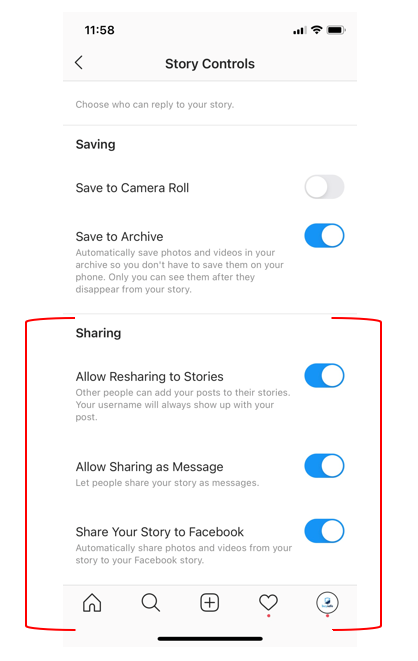
Get the Most out of your Profile Link
- You can only have one URL link in your Instagram profile
- Set up a URL to link all posts in one page so your bio can link to all images you post
- lnk.bio, later app, linktree & flowpage can all help with this
- To update your link, go to your profile and Click Edit Profile then change the website URL field
 The Basics of Ecommerce for your Twitter Page
The Basics of Ecommerce for your Twitter Page
Add a Striking Cover Photo
- Add a striking cover image that speaks to your target audience and product offering
- Try to keep it visual, with little to no text in the image
- Remember, part of the image will be covered up by your profile photo, so try not to crowd that area
- Checkout HubSpot's 23 Brilliant Twitter Cover Photo Examples from Real Brands
- Don't forget to update your cover image for holidays and special promotions
Go Public
- Encourage engagement and sharing on your Twitter by making certain settings public
- Go to Settings > Privacy and Safety > Audience and tagging
- Make sure the Protect your Tweets box is unchecked so that people who don't follow you can see your tweets
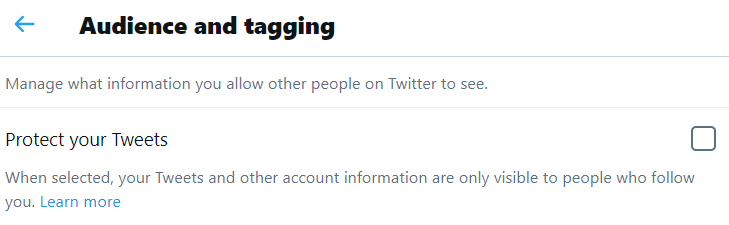
- Go to Settings > Privacy and Safety > Audience and tagging > Photo tagging and toggle on Photo tagging and check the box so Anyone can tag you
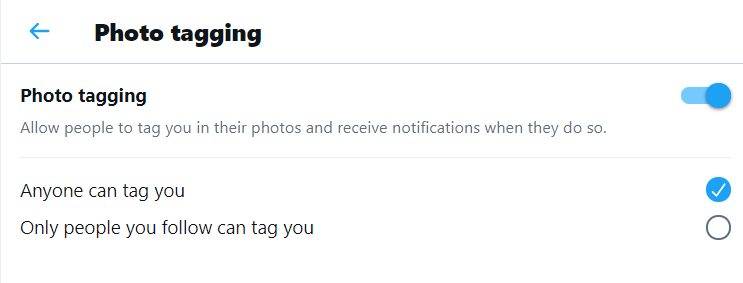
 The Basics of Ecommerce for your Pinterest Page
The Basics of Ecommerce for your Pinterest Page
Post from a Business Pinterest
- Make sure your account is a business Pinterest
- Here's how to create a new business Pinterest or convert an existing account
Utilize Rich Pins
- You have to apply for rich pins to make sure that your data will sync property
- Here's how to apply
- Once you have been approved, you can create Rich Product Pins that are immediately shoppable with updated pricing and availability
Feature Popular Boards
- Highlight a few of your boards as Featured for better visibility
- Go to Settings > Profile > Featured Boards and click Edit
- You can choose up to 5 featured boards that will show up at the top of your account
The Basics of Ecommerce Across your Social Platforms
Always Use Visuals
- Always include an image or video with every post and avoid stock photos
- Use the right dimensions for each platform, check out SproutSocial's Always Up-to-date Guide to Social Media Image Sizes
Engage with your Audience
- Follow and interact with customers engaging or tagging your products
- Respond to messages and forward customer support inquiries to the correct department for follow-up
- Turn on email alerts and notifications so you don’t miss a mention
When your social platforms follow these basic tips, you will be set up for social selling success!
Stay in the know
Subscribe to the buySAFE blog and receive the latest in ecommerce best practices.